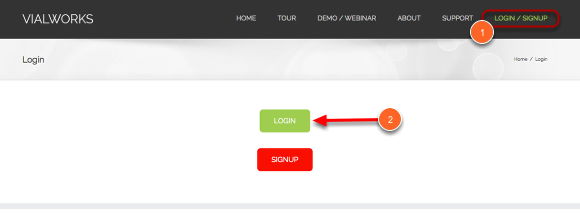Login and View a Vial
This lesson explains how to login to the system from vialworks.com and view a vial's details.
Select Inventory Holding
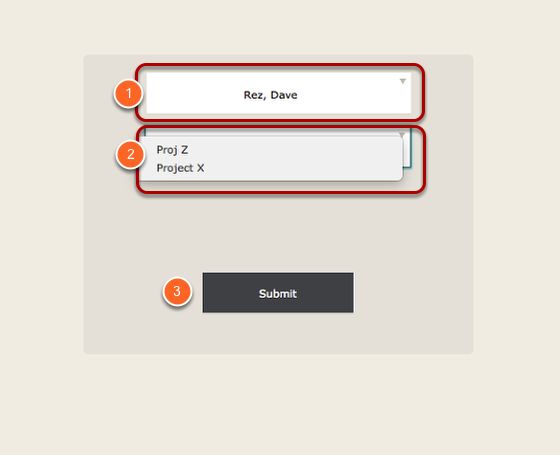
1. Select inventory holder (like a principal investigator).
2. Select inventory in which to work (like selecting a spreadsheet with custom fields).
3. Click submit.
Select Freezer
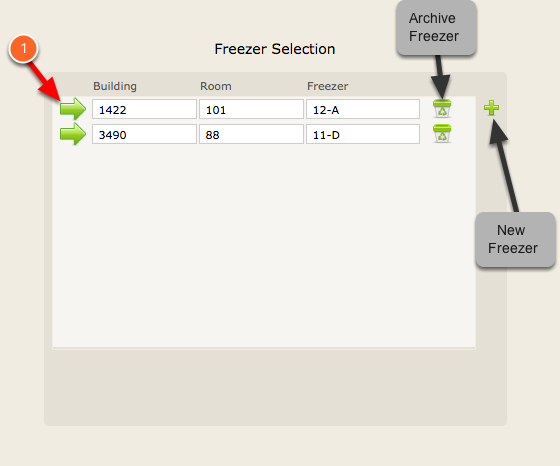
1. Select a freezer by clicking a green arrow.
Main Inventory Page

This is the main inventory page you will see after selecting a freezer.
1. This section is the box location within the freezer.
2. This section is the vials listed within the selected box. If a vial is selected, its details are listed below (section 4).
3. Grid box displaying the vial locations within the selected box. You can click a slot/well to select a vial to view in section 4.
Select Shelf/Rack
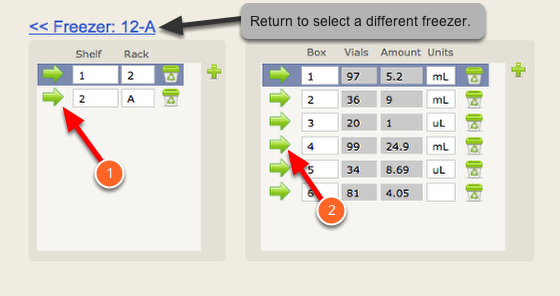
1. Select a shelf/rack by clicking the green arrow.
2. Select a box.
Select Vial
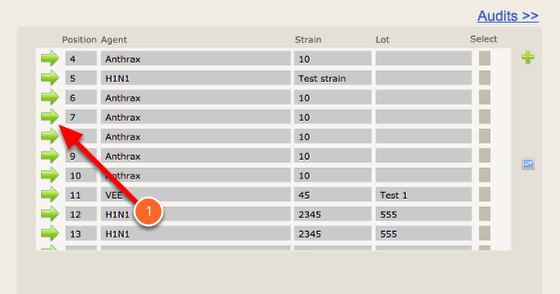
Click the green arrow to view a particular vial.
See Vial Record
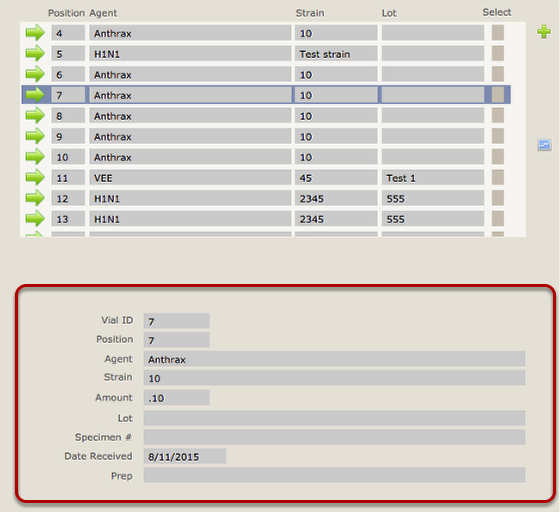
The vial record information is now viewable.